Granting Amazon SellerCentral Access to EasyBookPrep (An Authorized Amazon Partner - Human Support)
This guide provides step-by-step instructions on how to securely invite EasyBookPrep to your Amazon SellerCentral account as an Authorized Partner. This allows our team to assist you with managing your inventory, shipments, and other FBA-related tasks directly within your account. Key Points Answered: How do I give EasyBookPrep access to my Amazon Seller account? What is the process for adding EasyBookPrep as an Authorized Partner in Seller Central? Where do I find the "Authorized Partners" section in Amazon User Permissions? What is the difference between granting access to the EasyBookPrep team as an "Authorized Partner" vs their Authorized Developer application(SP-API)? What do I do after authorizing EasyBookPrep or sending an invitation link? How do I accept EasyBookPrep's invitation? What permissions should I grant to EasyBookPrep?
Amazon has recently updated its permissions process, but we’ve made it easier. With the blue button inside Seller Central, you can grant required permissions in just one click.
Log in to your Amazon Seller Central account.
Click the hamburger menu (three stacked horizontal lines at the top-left).
From the dropdown, go to Settings → User Permissions.
On the User Management page, click on the Authorized Partners tab.
In the Authorized Partners tab, look for EasyBookPrep.
On the far right, click Edit.
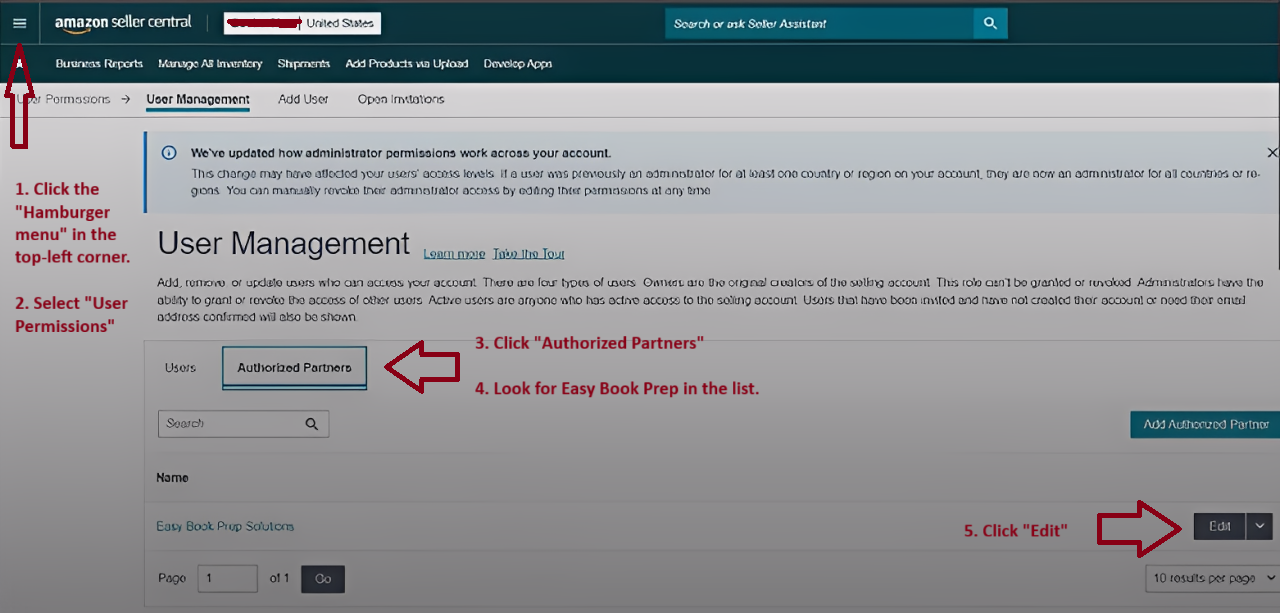
A new Edit User Permissions page will open.
At the top, you’ll see a big blue button that says Apply Role Permissions (this is part of the updated Chrome Extension).
Click the button — this applies nearly all permissions automatically.
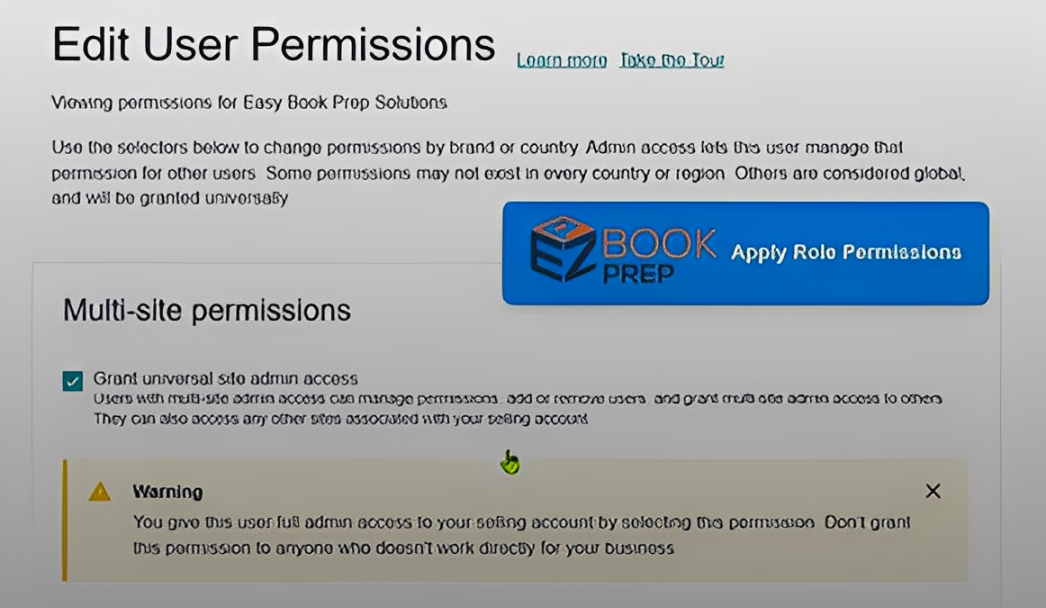
After using the blue button, you may see different messages:
Unchecked items (not highlighted in red) → These are usually optional and safe to ignore.
“Permissions not found on the page” → This is normal. Ignore unless it is marked in red.
Red-highlighted “Verification Failed” messages → These are important and must be handled manually.
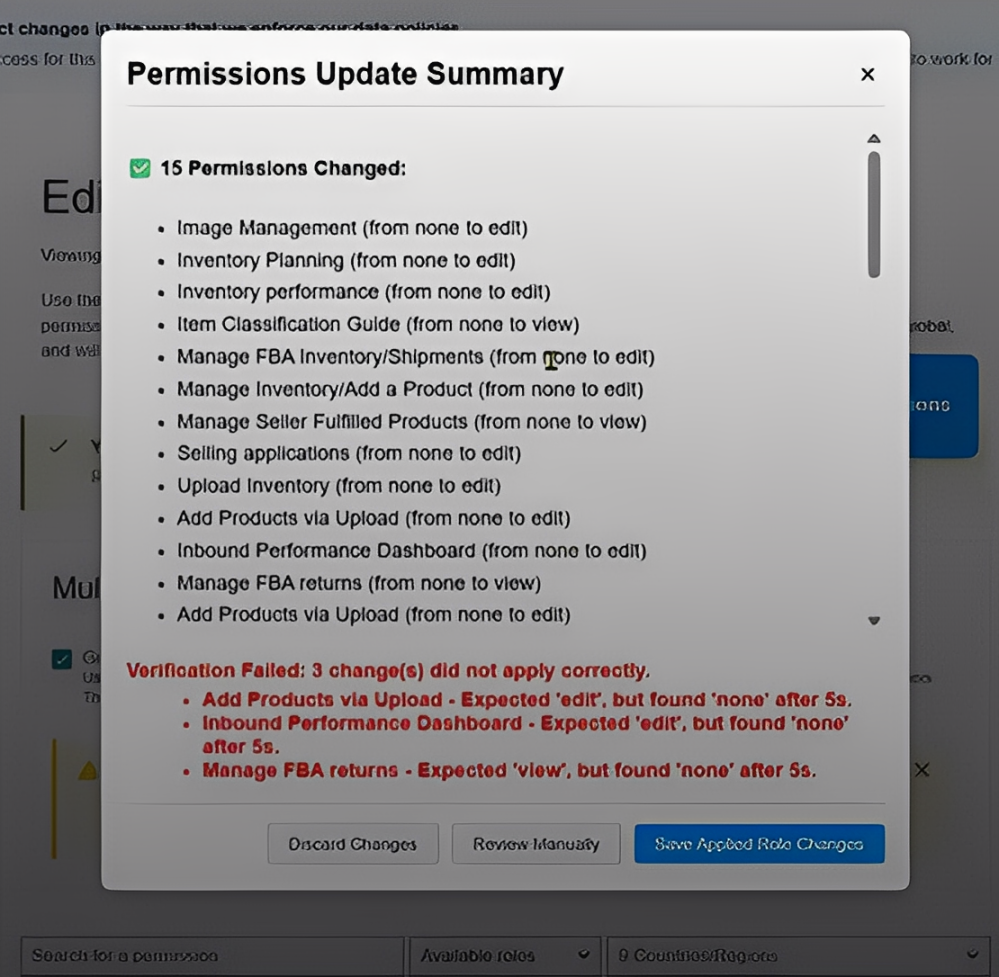
On the same page, click Review Manually.
Use CTRL + F (Windows) or Command + F (Mac) to search for the red Verification Failed text.
Next to each failed item, click Edit.
Update or re-confirm the access.
Save changes.
 If some items still fail after manual review, that’s okay. Save your changes anyway, then let EZP Support know which items couldn’t be saved.
If some items still fail after manual review, that’s okay. Save your changes anyway, then let EZP Support know which items couldn’t be saved.
Blue button doesn’t appear
→ Make sure your the EasyBookPrep Extension is installed, is Active, and is Authorized with your Authtoken.
→ Make sure your using Version 1.2.2.21 or higher
Red “Verification Failed” won’t go away
→ Save changes anyway and notify EZP with the list of failed permissions.
EZP tools missing on Amazon product pages
Make sure your the EasyBookPrep Extension is installed, is Active, and is Authorized with your Authtoken.
Q: What does the blue button do?
A: It grants the permissions needed by EasyBookPrep all at once, making the setup much faster.
Q: Do I need to fix every unchecked box?
A: No. Only the ones that are red-highlighted “Verification Failed” items need your attention.
Q: What if I can’t fix a failed item?
A: Save changes as-is and contact EZP support with the details.
Q: Do I need to repeat this process often?
A: No. Once granted, permissions usually stay active. Amazon may occasionally ask you to reconfirm, typically one a year.
How to Install the EasyBookPrep Chrome Extension and Find Your Authorization Code
How to Reinstall or Re-Enable the EZP Chrome Extension After an Update
How to Reinstall the Updated EZP Chrome Extension (Error Indicator Method)
Making sure you Granting appropriate Permissions tp EasyBookPrep Support in Seller Central is a quick but essential step. Use the blue button to approve most permissions Quickly. If needed, manually review only the red-highlighted “Verification Failed” items. If some permissions cannot be saved, that’s fine — just let EZP support know.
 For help: [email protected]
For help: [email protected] Live chat: help.easybookprep.com
Live chat: help.easybookprep.com