To help you manage your Amazon Seller Account business, our EasyBookPrep team needs access to your Amazon Seller Central account. This article will guide you through the secure process of inviting or authorizing EasyBookPrep. This method is preferred by Amazon for granting access to service providers and ensures you maintain control over your account permissions. Please follow these steps carefully.
These instructions are designed for use on a web browser, such as Google Chrome, on a Windows computer. The Amazon Seller Central interface should look similar on other browsers or operating systems.
Step-by-Step Guide to Granting Access to EasyBookPrep
Log into Your Amazon Seller Account:
Open your web browser (e.g., Google Chrome).
Go to https://sellercentral.amazon.com and log in with your credentials.
Navigate to User Permissions:
Once logged in, locate the "Settings" menu, usually found in the top-right corner of the Seller Central homepage.

Hover over "Settings" and click on "User Permissions" from the dropdown menu.
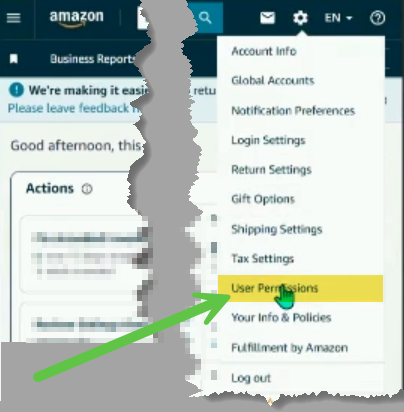
Access Authorized Partners Section
On the “User Permissions"/"User Management" page, click on the Tab that says “Authorized Partners”.
If not found, look for a section or button related to inviting external partners or service providers. This is often labeled something like "Invite a new user to become an authorized partner," or you might find it under a "Partner Network" or "Appstore" (for services) section. Amazon's interface is changing, so look for keywords like "Partner," "Invite," or "Third-Party Services."
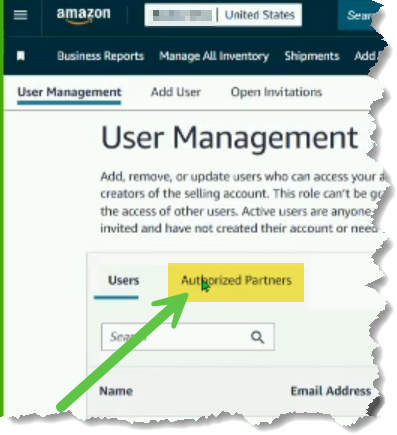
Get/Generate the Invitation Link:
Click on the button to "Add Authorized Partner," "Invite Partner," or a similarly named option for generating an invitation
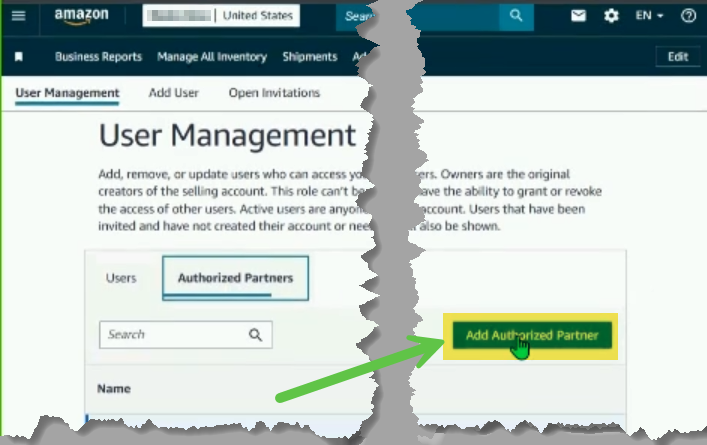
If Amazon ask for information the partner you are inviting, enter:
Partner's Email: [email protected]
Partner's Name/Company Name: EasyBookPrep
Amazon will then show/generate a unique invitation link.
In the “Send Invitation” popup, click on the “Copy link” button, to copy your invitation link
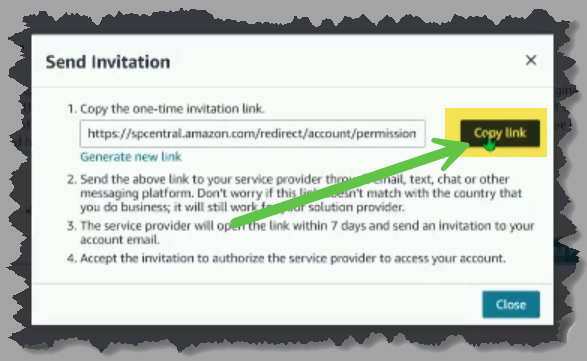
Send the Link to EasyBookPrep:
Provide this link to EasyBookPrep, so they can send you an invitation for you to connect their service. You can either:
Go to this link and fill-in the form:
Provide your Amazon Seller Central Invitation Link
You will get a confirmation email if the information was sent successfully.
Wait for EasyBookPrep to Use the Link and Send an Invitation Back:
Our EasyBookPrep team will use the link you provided. This action on our side will then trigger an invitation to be sent back to your Amazon Seller Central account for your final approval.
We will notify you once we have processed the link, or you can check your account after allowing reasonable processing time (e.g., 1 business day).
Check for Open Invitations from EasyBookPrep:
Return to the "User Permissions" section in your Seller Central account (Settings > User Permissions).
Look for a section or tab specifically labeled "Invitations," "Open Invitations," or "Pending Invitations."
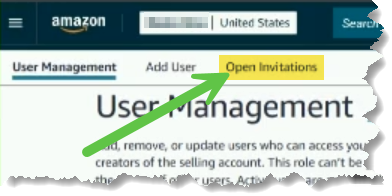
Look for a section or tab specifically labeled "Authorized Partners”
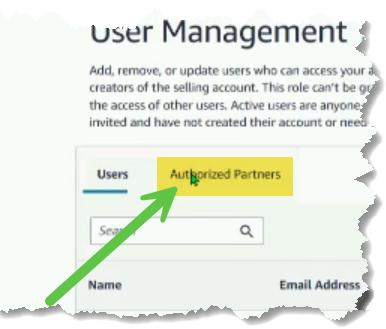
You should see an invitation there from "EasyBookPrep Solutions"
Accept the Invitation:
Next to the pending invitation from EasyBookPrep, click on the arrow next to "Actions"
Then from the options, select "Accept Invitation" or "Authorize."
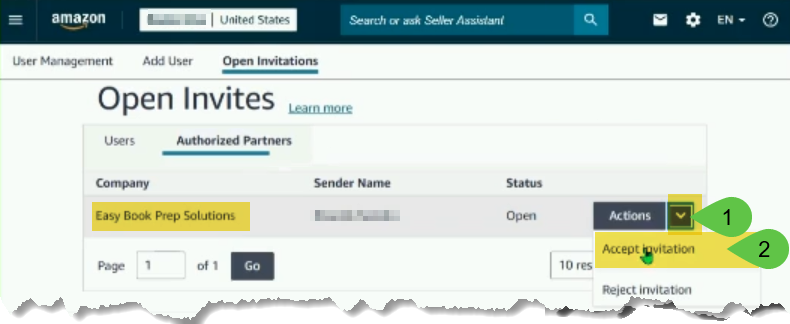
Grant Necessary Access Permissions:
Amazon Seller Central Authorized Partner Permissions Update
Learn how to grant or update EasyBookPrep (EZP) Auth Partner (Support) Permissions in Amazon Seller Central
UPDATE: Click above to see a simplified process if you have our Extension installed, else you can see low lower manual process
After accepting, Amazon will present you with a screen to grant specific permissions to EasyBookPrep.
Amazon recommends that we use the "Universal Site Admin Access".
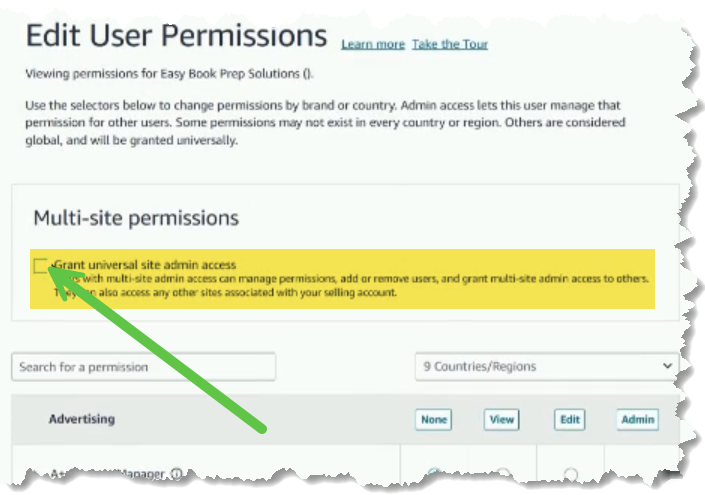
But this dose not give us the needed access to your account, You will also need to give us the following requested Permissions:
NOTE: Our Extension will soon show a button to apply all of these permissions for you.
)Extension Version 1.2.2.21 or higher)
Permissions Granted to Service: "FBA Prep & Packaging"
Advertising
- noneAmazon Lending
- noneBrand Benefits
- noneGrowth
- Revenue Calculator: viewInventory
- Add Products via Upload: edit
- Global FBA Inventory: edit
- Image Management: edit
- Inbound Performance Dashboard: edit
- Inventory Planning: edit
- Inventory performance: edit
- Item Classification Guide: view
- Manage FBA Inventory/Shipments: edit
- Manage FBA returns: view
- Manage Inventory/Add a Product: edit
- Manage Seller Fulfilled Products: view
- Selling applications: edit
- Upload Inventory: editMedia Upload
- Image Uploading: editOrders
- Manage Returns: edit
- Manage Returns: edit // Duplicate item in N America Region
- Manage SAFE-T Claims: editOther
- NonePerformance
- Appeals: edit
- KPI Toolbar: view
- Voice of the Customer: viewPricing
- Automated Pricing: view
- Pricing: view
- Pricing Health: editReporting Dashboards
- NoneReports
- Account Health: view
- Feedback: edit
- Fulfillment Reports: view
- Global FBA Inventory: view
- Operations Report: view // A-to-z Guarantee ClaimsServices
- Compliance Central: editSettings
- Fulfillment By Amazon: edit
- Global Messaging Dashboard: view
- Global Account Settings Dashboard: view
- Global Vacation Settings: view
- Manage Your Cases: edit
- Merchant Token: view
- Messaging Access: view
- Seller Configuration: view
- Shipping Settings: viewStore Design
- Your Info & Policies: edit
- Storefront Names: editOther Permissions (not found on Client Page Yet...)
- Self Ship Settings: view
- Carrier Pickup Settings: edit
- Customer Reviews: view
- view Products: view
- Upload Reviewable Product Images: edit
- Similar-product-dashboard: view
- Inventory Reports: view
- Mediation Requests: edit
- Review Product Images: edit
Save Changes:
Ensure you click “Save Changes” (Which may be shown as any "Save," "Confirm," "Submit," or "Continue" buttons) to finalize the permissions and fully activate our access.
Verify Access:
After saving, EasyBookPrep should now be listed as an active authorized partner or user with the permissions you've granted in your "User Permissions" section. This confirms we have access.
Communicate with EasyBookPrep:
Please send a quick message to Support to let us know you've completed the process.
This helps us confirm everything on our end and begin work on your account.
What Happens Next?
Once EasyBookPrep has been successfully invited and granted permissions as an Authorized Partner:
Our team can access your Seller Central account to perform the agreed-upon FBA prep services.
This includes tasks like listing items, creating and managing FBA shipments, and addressing related inventory matters, as per your selected subscription.
Please remember that the FBA preparation, shipment management, and other related tasks performed by our EasyBookPrep team using this access are services provided as part of your engagement with EZP Client Support. Any fees associated with these services will be as outlined in your specific subscription plan and our agreed terms of service. If any service is not specifically listed as included, there may be an associated fee for its completion.
All work and communication regarding your specific items will continue to be managed through your EZP Client Support tracking system.
Cannot find the "Authorized Partners" or "Invite Partner" link generation option: Amazon's interface can change. Focus on finding options within "User Permissions" that allow inviting an external service provider or partner, rather than just adding a new standard user. If you're stuck, take a screenshot of your User Permissions page and send it to support for guidance.
Invitation Link Not Working or Expired: If EasyBookPrep reports an issue with the link, it may have expired or been copied incorrectly. Please try generating a new link and sending it again.
Invitation from EasyBookPrep not appearing in your "Open Invitations": Allow at least an hour after we confirm using your link. If it still doesn't appear, contact us. Ensure you are looking in the “Authorized Partners” Section in the "Invitations" section of User Permissions.
Error messages during any step: Note down the exact error message and share it with us, preferably with a screenshot.
Is it safe to grant access this way?
Yes, inviting a service provider as an "Authorized Partner" through Amazon's official User Permissions system is a secure and recommended method. You retain full ownership and control, can set specific permissions, and can revoke access at any time.
What level of access does EasyBookPrep need?
As outlined in Step 10, we need access to compleat your requested Prep Service and Customer service Activities, including manage inventory, FBA shipments, and potentially orders to provide our FBA prep services effectively. We will only use this access for the agreed-upon tasks.
What if I grant the wrong permissions?
You can modify permissions even after they've been granted. This is also one of the reasons we recommend granting the Universal Access. Go back to "User Permissions," find EasyBookPrep in the list of authorized partners/users, and look for an "Edit Permissions" or similar option. This is one of the reasons that we and Amazon recommend the Universal Access, setting the permissions takes time, Amazon is constantly changing and adding more, and getting them wrong blocks our ability to provide best service.
How can I revoke EasyBookPrep's access later?
You can revoke access at any time from the "User Permissions" section. Find EasyBookPrep in your list of authorized partners/users and select the option to “Reject Invitation”, "Revoke," "Delete," or "Disable Access."
Possible FAQ Questions & Answers:
Q1: Why use the "Authorized Partner" invitation link instead of just adding EasyBookPrep as a regular secondary user?
A1: The "Authorized Partner" method is specifically designed by Amazon for service providers like EasyBookPrep. It often provides a more appropriate level of access and control for both parties and is Amazon's preferred way for such collaborations, ensuring better security and management of permissions for external entities.
NOTE: Secondary users will be soon Blocked by Amazon if they appear to be (Service Providers) or shared between multiple accounts.
Q2: How long does it take for EasyBookPrep to use the link and send back the invitation for me to accept?
A3: We aim to process your invitation link and send back the formal invitation for your approval within one business day.
Q4: What if I accidentally deny the return invitation from EasyBookPrep?
A4: Don't worry! Repeat these steps and resend us the invitation link so we can restart the process.
Q5: Is this "Authorized Partner" access the same as SP-API authorization for EZP software?
A5: No, they are different. This "Authorized Partner" invitation grants our team (Human) access to work within your Seller Central interface.
SP-API authorization is a separate process for allowing EZP software applications (like tracking tools or automation services) to access your account data programmatically.
Our software required SP-API access as well, we will provide separate instructions for that.
Related Topics:
How to Use the EZP Order and Item Tracking Software
Authorizing EZP Software via SP-API