Sometimes after updates, Chrome will automatically disable older extensions. If this happens, you may see an error message near your Chrome profile name (top right of your browser). Don’t worry — re-enabling the EZP extension is simple, and this guide will walk you through it step by step.
Open an Amazon product page and look at the top-right corner of Chrome
This is the Chrome Profile Menu, where your browser profile name (e.g., “Work,” “Personal,” or your Google Account picture) appears.
If the extension has been disabled, you will see a Chrome Error Message to the top right corner of your screen.
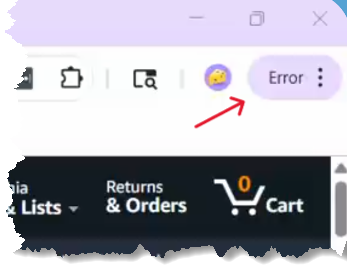
Click the error message
Next to your profile picture or name, click the 3 vertical dots (Chrome’s “More options” menu).
In the dropdown menu, look for the message that says:
“EasyBookPrep Clients Tool is disabled.”
Click on this message.
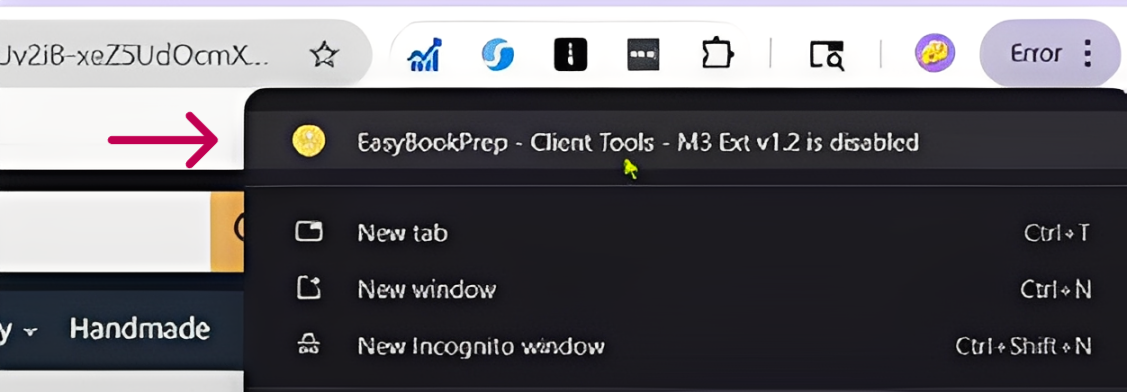
Accept the permissions popup
A Chrome popup will open asking you to re-accept permissions for the updated extension.
Click “Accept permissions.”
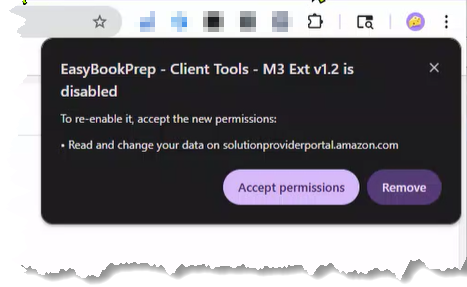
Check the Extensions menu (Puzzle piece icon)
Click the puzzle piece icon in the toolbar.
Make sure the EasyBookPrep Clients Tool is pinned (so it stays visible).
Didn’t see the error message?
Check the Extensions menu (the puzzle piece icon on the Chrome toolbar). From there, make sure the EZP extension is installed and enabled.
Still not working?
Try closing and reopening Chrome.
If the issue continues, uninstall and reinstall the EZP extension from the Chrome Extensions page.
The EZP Chrome Extension was updated under a new domain.
Chrome automatically disables it until you re-accept permissions.
This is a one-time step but may happen again in future updates.
How to Reinstall the EZP Chrome Extension After an Update (Popup & Extensions Menu)
How to Install the EasyBookPrep Chrome Extension and Find Your Authorization Code
Granting EZP Partner Authorization in Seller Central
If you’re seeing missing tools or page errors in Chrome, it’s likely due to the updated EasyBookPrep extension being disabled. Simply follow the steps above to re-enable or reinstall it. This ensures you can keep using helpful features like “Can I List It?” and our chart tools without interruption.
 For further help: [email protected]
For further help: [email protected] Chat with us: help.easybookprep.com
Chat with us: help.easybookprep.com