Google recently made changes that affect Chrome extensions. When we released an updated version of the EasyBookPrep extension, Chrome may have automatically disabled or removed the older version you were using.
This can cause problems such as:
The “Can I List It?” tool no longer showing on Amazon product pages
The chart not appearing correctly
The Offers page not loading
The good news: this is an easy fix! Just re-enable or reinstall the extension by following one of the steps below.
When you first open an Amazon product page, a pop-up message may appear at the top of Chrome.
Simply click the button in the pop-up to re-enable the EasyBookPrep extension.
Refresh the page and the tools should appear again.
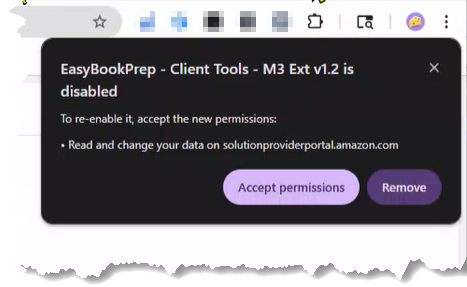
 Note: If you dismiss this pop-up, it will not show again. In that case, follow Scenario 2 below.
Note: If you dismiss this pop-up, it will not show again. In that case, follow Scenario 2 below.
If you missed the pop-up or didn’t see one:
Look at the top-right corner of your Chrome browser.
Click the puzzle piece icon (this is for Extensions).
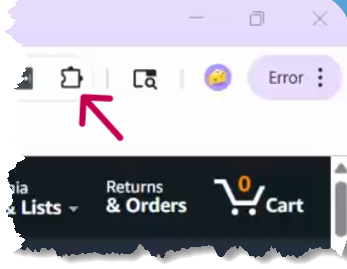
In the menu that appears, click “Manage Extensions.”
Find EasyBookPrep in the list.
Click the toggle or check box to re-enable the extension.
A pop-up will appear asking you to re-enable permissions.
Click “Re-enable” (or “Accept Permissions”).
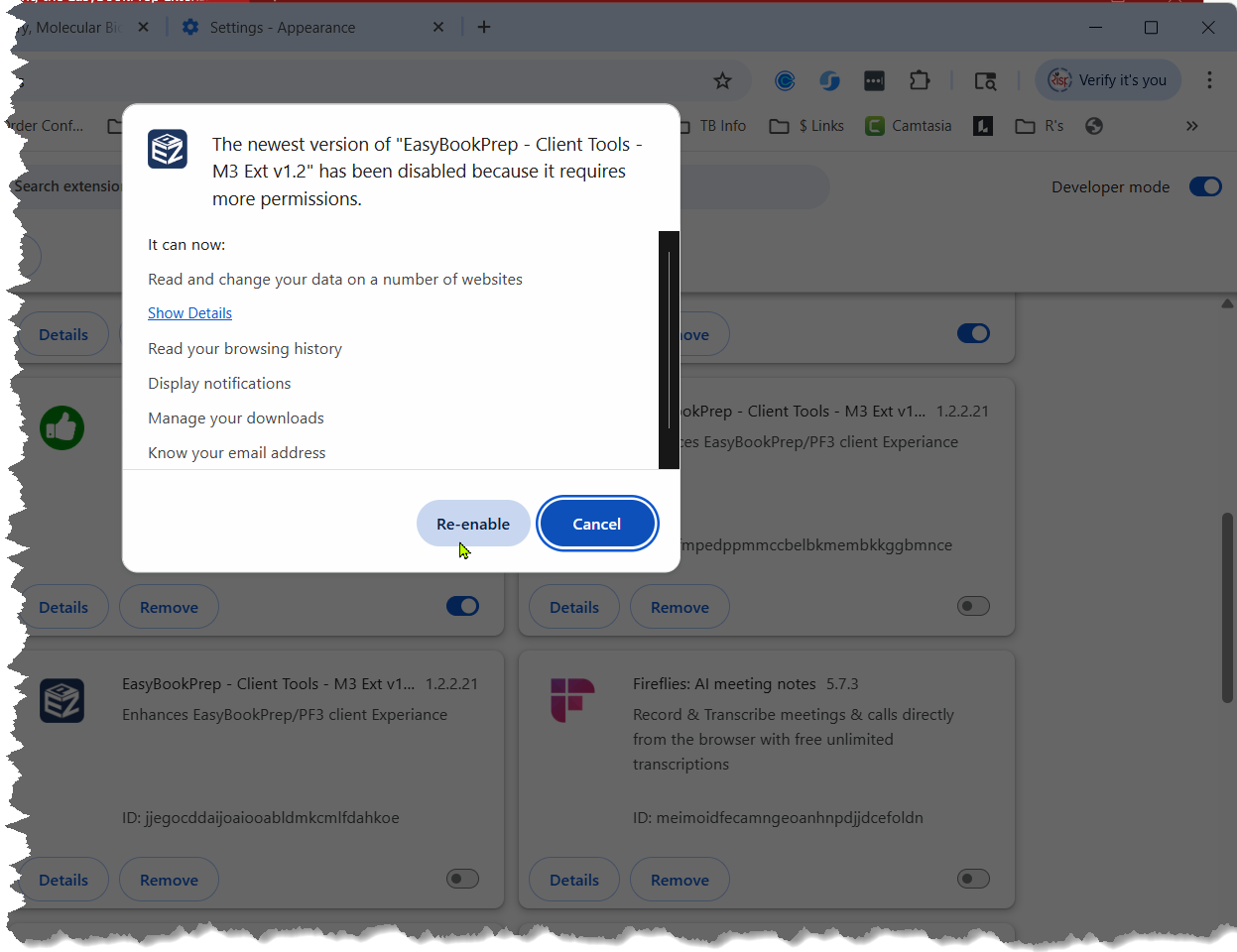
Refresh your Amazon product page and the extension tools should start working again
Issue: The “Can I List It?” tool is visible but not moveable.
Solution: Normally, the tool can be clicked and dragged around the page. If it seems “stuck” or embedded, refresh the Amazon page after re-enabling the extension. This usually restores its floating behavior.
Issue: The chart or Offers page is still not loading.
Solution: Clear your browser cache and refresh the Amazon page. If the issue continues, reinstall the extension from the Chrome Web Store (link available from EZP support).
Issue: Unsure if extension is active.
Solution: Look for the EZP logo in your Chrome toolbar. If you don’t see it, the extension is not enabled.
Q: Why did Chrome uninstall my extension automatically?
A: Google removes older versions of extensions when an update is pushed. This is standard Chrome behavior.
Q: Do I need to reinstall every time Chrome updates?
A: No. This only happens during major updates. Once re-enabled, it should remain active.
Q: I re-enabled but still have issues. What should I do?
A: Contact our support team at [email protected] or use the live chat at help.easybookprep.com.
How to Reinstall the Updated EZP Chrome Extension (Error Indicator Method)
Granting EZP Partner Authorization in Seller Central
How to Install the EasyBookPrep Chrome Extension and Find Your Authorization Code
If you’re seeing missing tools or page errors in Chrome, it’s likely due to the updated EasyBookPrep extension being disabled. Simply follow the steps above to re-enable or reinstall it. This ensures you can keep using helpful features like “Can I List It?” and our chart tools without interruption.
 For further help: [email protected]
For further help: [email protected] Chat with us: help.easybookprep.com
Chat with us: help.easybookprep.com
Note: This article assumes the client is using the Google Chrome browser on a Windows computer.