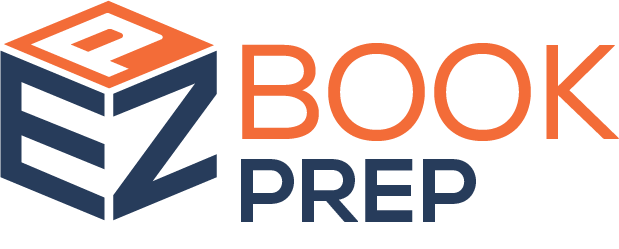Introduction:
Entering orders into our system correctly is crucial to avoid duplication errors that can create confusion. This article provides a step-by-step guide on how to ensure accuracy when entering order data. You’ll also find tips to prevent common mistakes and troubleshooting steps for potential issues.
Steps to Avoid Duplicate Orders:
These three elements need to be entered correctly before you save the new order for the first time. Failing to do so will cause a duplication error within the our Quickbase system.
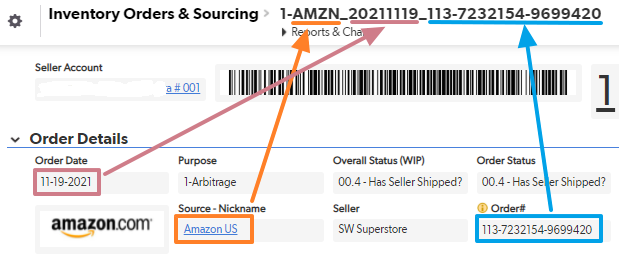
You must get the date, Source, and Order # exactly or you will create Duplicate Orders when you start Importing Again
Always use the Marketplaces Date, especially if your is a different time-zone from Amazon.com.
Make sure to get the full order #
Make sure to not get invisible characters before or after your data when you copy/paste.
copy/paste is your friend manually typing-in your data will cause more error that using copy/paste.
If you purchased different items (ASINs) on the same order be sure to enter the items By incrementing ASIN Order, to avoid line item shifting upon import.
Ensure the Order Date Matches Exactly:
Use the exact date from marketplace when entering the order.
Our system defaults to today’s date, so be sure to change it to match Marketplace's order date.
Tip: Be mindful of time zones—always use Marketplace, not your local time.
Select the correct Source:
When choosing the source, ensure you select the marketplace where the order was placed.
Copy and Paste the Full Order #:
Avoid manually typing the order number, as it increases the risk of errors.
Copy and paste the entire order number, ensuring there are no invisible characters or extra spaces before or after.
Placeholder for image: Example of the correct Order # highlighted on order page.
If the Marketplace has multiple Order #'s (Purchase Order#, Order #, Source Order #, etc...), Use the one that is shown in the URL when your viewing the order details.
Do NOT Enter "Order# " or any other characters or text with the Order # before or after the Order #. (just the Actual Order Number without any labeling or notes)
Enter Items in Incrementing ASIN Order:
If the order contains multiple items (ASINs), enter them in ascending/incrementing order to avoid line-item shifting during imports. (0000000001 -> ZZZZZZZZZZ)
Remembering to increment the line # as needed
Review Before Saving:
Double-check all details (order date, source, and order number) before saving the new order for the first time.
Common Errors to Avoid:
Using the wrong date: This will cause duplication when importing data.
Using a Different Time zone: Use the sources Time zone
Manually typing order numbers: Leads to typos and mismatched entries.
Copy & Paste instead, to avoid confusing similar characters like: 0OoiIl|L...
Coping incomplete Order #'s
Including invisible/non-Printing characters: Ensure there are no extra spaces or hidden formatting in copied data.
Troubleshooting Tips:
Problem: Duplicate orders appearing after imports.
Solution:
Check if the order date, source, or order number was entered incorrectly.
If duplicates are already in the system, cancel the unnecessary entries to prevent confusion.
Problem: Line items are shifting when importing multiple ASINs.
Solution: Ensure items are entered in ascending ASIN order and saved correctly.
Problem: The system doesn't recognize the order number.
Solution: Recheck for invisible characters or errors in the order number. Use copy/paste to avoid manual mistakes.
FAQs:
Why is the order date so important?
The order date determines how the system identifies entries. Using an incorrect date will cause duplicate orders during imports.What should I do if duplicates are already in the system?
Cancel the duplicate orders that don’t contain items and ensure future entries match Amazon’s details exactly.How can I avoid errors when entering multiple ASINs from one order?
Enter the items in ascending ASIN order to prevent line-item shifting.Can I fix an incorrect order date after saving?
Unfortunately, no. You’ll need to delete/cancel the incorrect entry and re-enter the order with the correct details.
Related Topics:
Duplicate Orders caused by Amazon’s Changes to single orders with Multiple items being sold by different Merchant Fulfilled Sellers
This article explains how recent changes in Amazon’s processing of orders with multiple Merchant Fulfilled (MF) sellers may impact your experience. Learn how these changes are creating duplicate orders in our system and how to manage them effectively. Key points include: Why Amazon is creating multiple versions of the same order. Steps to identify and cancel duplicate orders that did not receive items. How to minimize this issue in the future by checking out separately for each seller. Troubleshooting tips and answers to common questions.
By following these steps and tips, you can avoid duplicating orders and ensure smooth operations within our system. If you encounter issues, contact support for assistance!