This guide will walk you through the necessary steps to add or update the dimensions and weight for your items directly within your Amazon Seller Central account. Amazon requires this information to accurately calculate shipping costs and ensure proper handling. Providing this data is a key step you can take to prepare your items for smooth processing and shipping by EZP Client Support once we receive them.
Let's get started on ensuring your inventory information is complete and accurate.
Follow these steps carefully to add or update the required information for your items in Amazon Seller Central.
Open your web browser
Go to the Amazon Seller Central website and log in to your account.
Once logged in, find the menu navigation, typically located at the top or side of the page.
Click on Inventory.
From the dropdown menu, select Manage All Inventory
Use the search bar provided on the inventory page.
Enter the ASIN, SKU, or FNSKU for the item you need to update.
Make sure any filters on the page are set correctly to include the item you're searching for. Looking at "All" listings is a good default.
Once you've located the item in your inventory list, look to the right side of the item's row.
Find and click on the three horizontal dots (...) next to the item.
From the menu that appears, select Send/replenish inventory. This action tells Amazon you intend to include this item in a future shipment to their fulfillment centers. You will not be shipping anything to Amazon but this is the only place to provide this information to fix your listing.
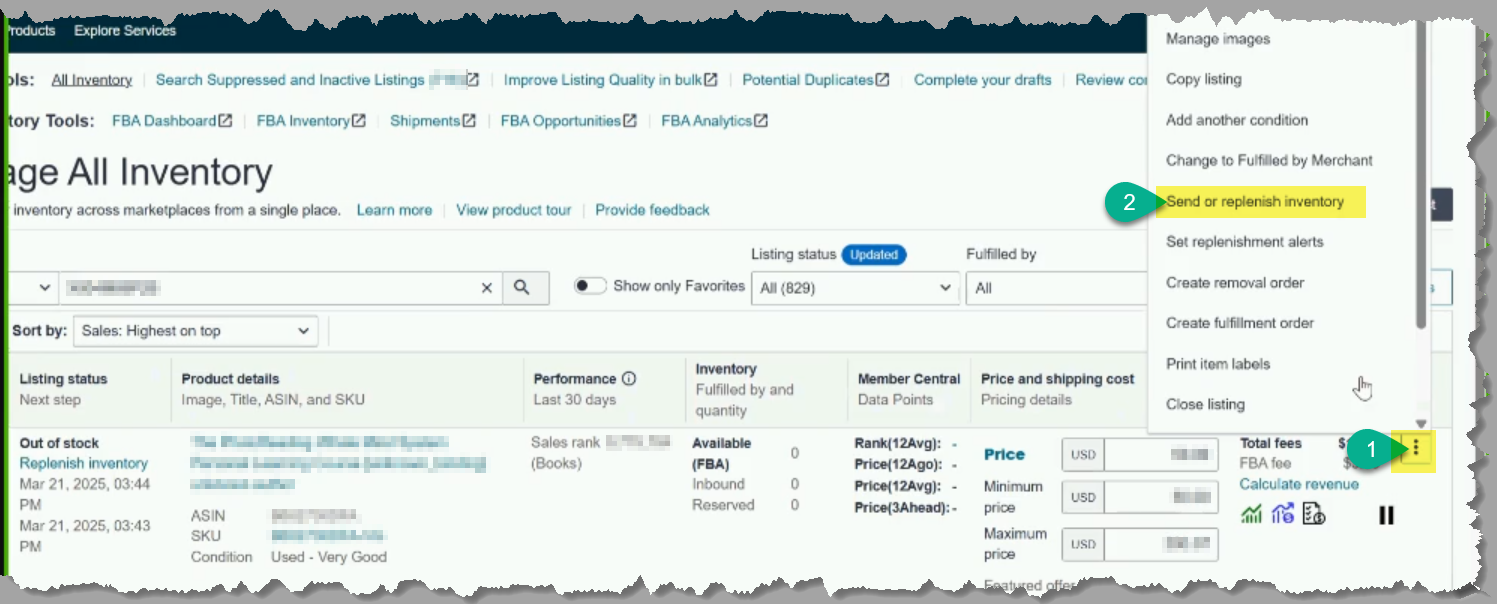
After clicking "Send/replenish inventory," Amazon will show a “Send to Amazon” Workflow showing the selected item.
NOTE: Amazon may or may not show the error immediately follow the instructions below accordingly.
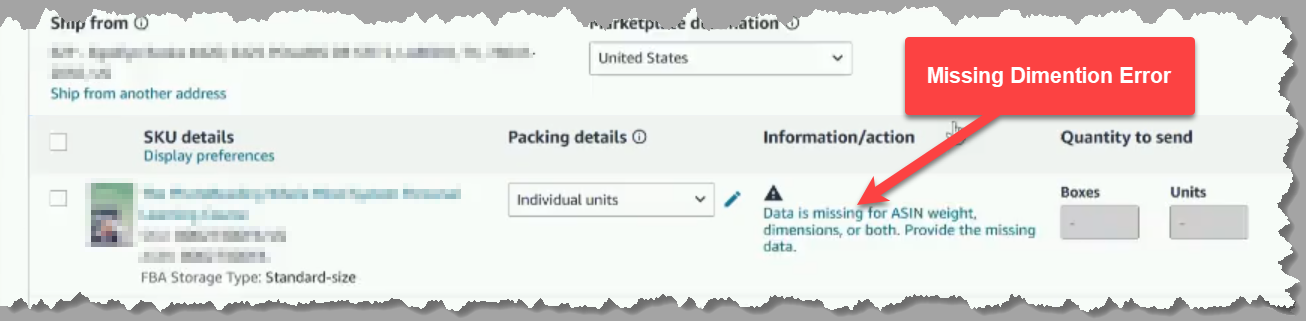
OR
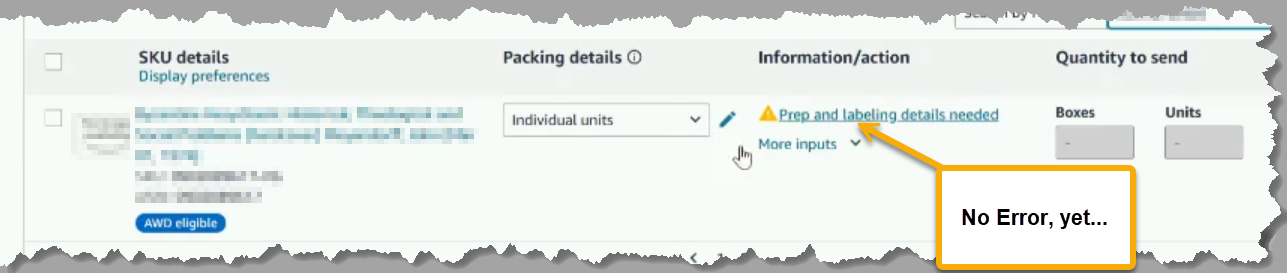
If you can see the notification that information is missing, click on the error message & go to #2 below..
If no error, yet…, follow the following steps to get it to show the missing information
click on the “Prep and labeling Details needed” link
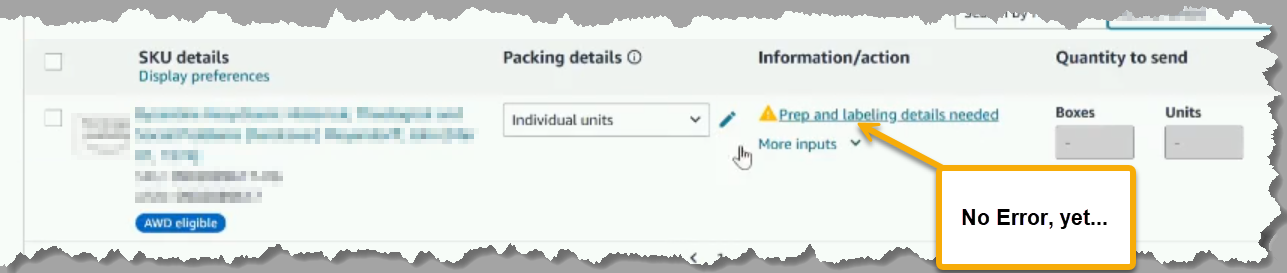
Select the dropdown and choose Appropriate Prep Category
(Use “No Prep Required” for books)
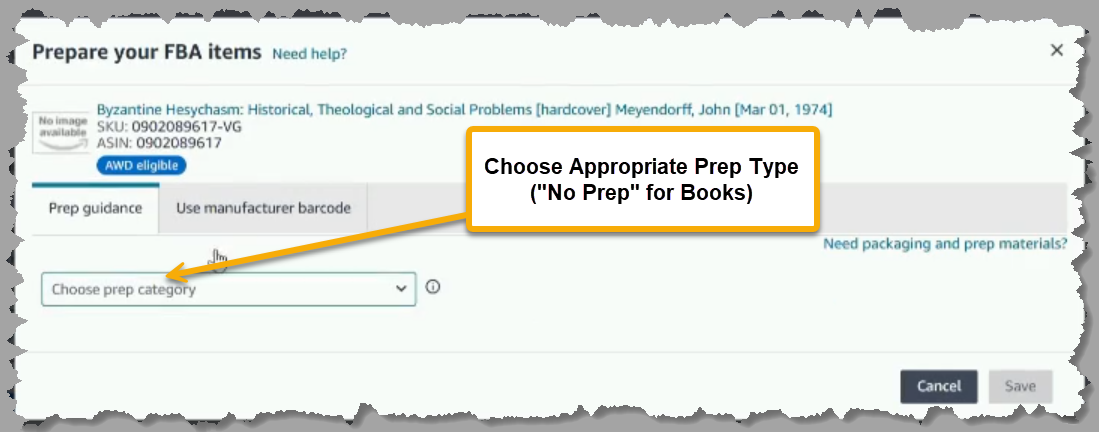
Then click “Save”
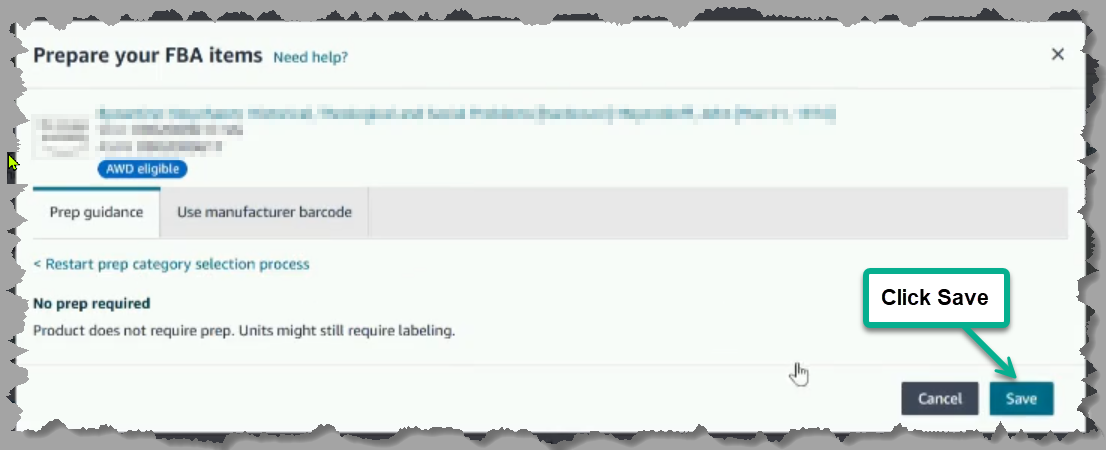
Make sure “Who Labels units” is set to “By seller” & wait for error message to appear… 2 - 30 sec…
if it does not appear Save and restart “Step 4” above
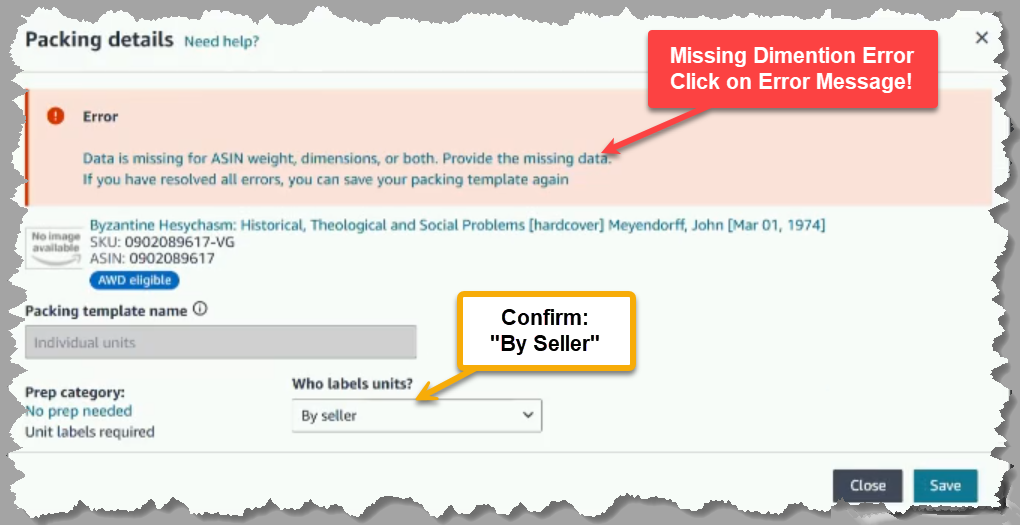
click on the error message & go to #2 below.
Click on the error notification text indicating missing data to open the input fields.
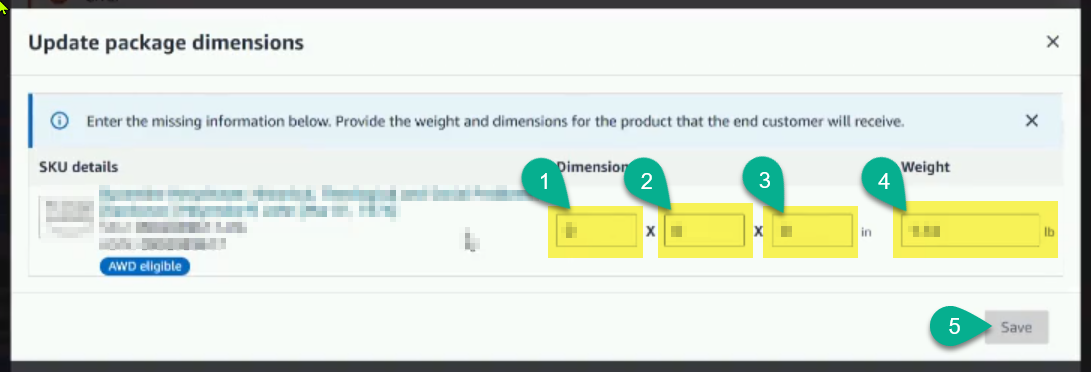
You will need to enter the following information:
Dimensions: Enter the following details of a single Sellable unit of the item. Use a ruler or tape measure. Enter the dimensions in inches, measure the item at its longest, widest, and tallest points.
Length
Width
Height
Weight
Use a scale for accuracy. Enter the weight in pounds.
If the item is less than a pound, format it as 0.X
(e.g., 0.5 for half a pound, 0.75 for three-quarters of a pound).
Click Save to save the information
If you get the following page, because you did not get the quick error message, just click Save again to confirm all info.
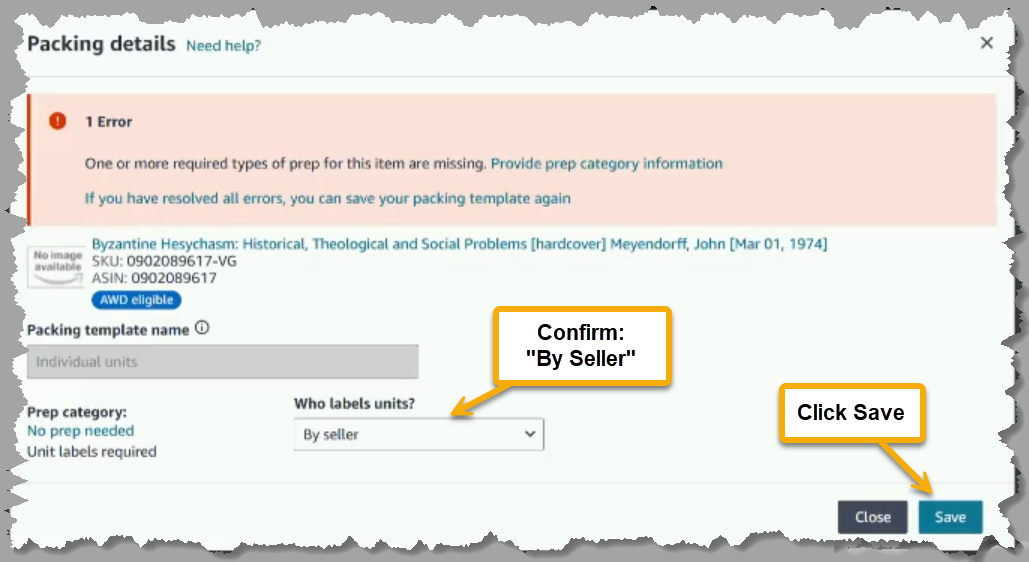
To confirm that Amazon has accepted the data, try entering a quantity for this item in the shipment creation workflow (e.g., enter "1" in the quantity field). If you can NOT add a value, Amazon did not accept the value, please try again or contact Amazon for help.
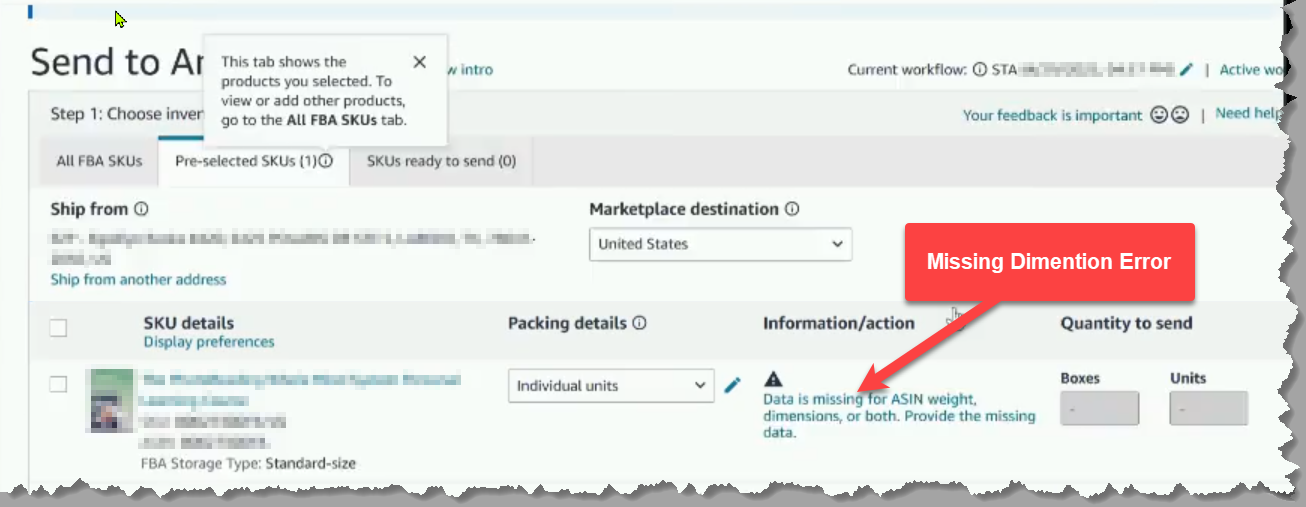
Reply to the original support ticket, requesting you add this information, and confirm that it has been done
we will ship out your items to Amazon FBA in the next shipment.
Accuracy is important: Use accurate tools (scale, ruler/tape measure) when determining the weight and dimensions. Inaccurate data can lead to fees or processing delays at Amazon.
Single Unit Data: Always enter the weight and dimensions for a single SELLABLE unit of the item, not the weight or dimensions of a box containing multiple Sellable units.
Platform Differences: These steps are performed within the Amazon Seller Central website and should be consistent whether you are using a Windows PC or an Apple computer with Google Chrome.
Amazon can change the look of these pages at any time, if you notice anything needs updating please contact us to review and update the article.
Item Not Found: Double-check the ASIN, SKU, or FNSKU you are using to search. Ensure there are no typos. Also, verify that the item is still active in your inventory and hasn't been archived or removed.
Data Still Missing After Saving: Try refreshing the page after saving. If the issue persists, try logging out of Seller Central and logging back in. In rare cases, it might take a few minutes for the data to update across Amazon's system. If the problem continues, you may need to contact Amazon Seller Support.
Error When Entering Quantity: If Amazon still prevents you from entering a quantity after saving, it indicates the dimensions/weight were not accepted. Go back to Step 4 and carefully re-enter the data, double-checking the units (pounds for weight, inches for dimensions). Please contact Amazon support for further assistance.
Why is this necessary? Amazon is blocking the shipment of this item to FBA. Amazon needs accurate weight and dimension information to properly store, handle, and ship your items within their fulfillment network and calculate associated fees. Providing this ensures your items are ready for processing by EZP Client Support and accepted by Amazon. Once this information is provided Amazon should allow the item to be sent to FBA
What happens if I enter incorrect data? Incorrect data can lead to discrepancies when Amazon receives your items. This might result in delays in receiving your inventory, unexpected fees (such as dimensioning fees), or even potential problems with future shipments.
I have multiple copies of the same book, are the dimensions always the same? Generally, yes, for the same edition and print run. However, different print runs have variations in materials as specific printings could have minor differences. It's best to use the dimensions of the specific version you are listing. Amazon is aware of the minor differences and uses an over all average for the item.
Q: Do I need to do this for every item I send to FBA?
A: No, Amazon will request this as needed. You only need to add or update dimensions and weight for items where this information is missing or incorrect in your Amazon inventory listing. Once the data is saved, it should be applied for future shipments of that same ASIN/FNSKU.
Q: What units should I use for weight and dimensions?
A: for the US market, always use pounds (lbs) for weight and inches (in) for dimensions (Length, Width, Height) in Amazon Seller Central, unless Amazon specifically instructs otherwise within the input fields.
Q: Can EZP Client Support enter this data for me?
A: Depends, Entering this item-specific dimensions and weight information required direct access into your Amazon Seller Central account. We do not have access to all accounts, but are working with Amazon to make this a future possibility. EZP Client Support processes your items based on the information and available access in your Seller Central account and the instructions you provide through our tracking system. Ensuring accurate listing data in Seller Central is the client's responsibility before sending items to us for FBA prep.
Please note: This article focuses on updating item dimensions and weight within Amazon Seller Central, a process the client must perform using their account. It does not detail physical handling or processing steps performed by EZP Client Support, as that is outside the scope of this specific task.