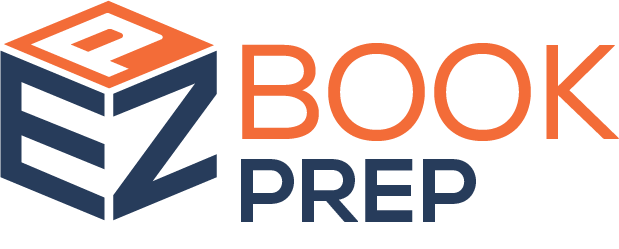Introduction
Sometimes, you may receive an item at EasyBookPrep that you didn’t order or don’t have any details for—such as tracking numbers, order numbers, or even a title (if it's a book). This can happen when:
A personal item was accidentally addressed to our prep center.
A book arrives that wasn’t part of your purchases.
Tracking or order information is missing, making it difficult to identify the item.
Before taking any action (such as shipping it home or disposing of it), you first need to attach the item to an Unknown Order in our system. This ensures that the item is properly documented and allows you to proceed with further actions under the "Events" section.
Step-by-Step Guide to Handling an Unknown Item
Step 1: Create an Unknown Order
Locate the item under "Received W/O Order Info."
Click on "Add Link/Missing Order."
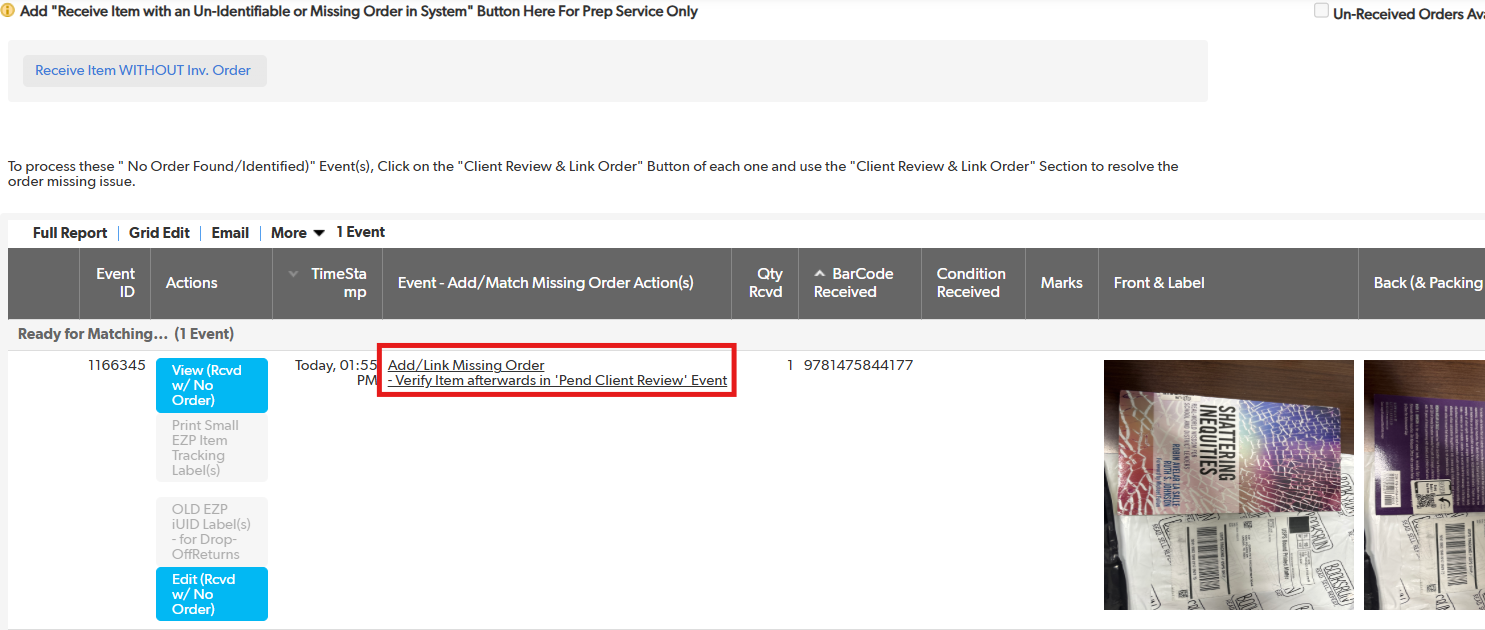
Scroll down to "Next Step - Link/Add Missing Order."
In the dropdown menu, scroll to the bottom and select "Create New Inventory Order."

On the new page, fill out the following details:
Client Number: Your assigned client ID.
Source: Set as "Unknown."
Price: Enter 0.00 (since no purchase record exists).
Quantity: Enter the exact quantity received.
ASIN: Use a placeholder like 123456789.
Click "Save and Close." This creates a new inventory order.
Step 2: Attach the Item to the Newly Created Unknown Order
Return to the dropdown menu for the "Item Received W/O Order Info."
Click "Attach Existing or New Order."
Search for the Unknown Order you just created and select it.
Click "Save and Close."
Step 3: Update the Event for the Item
Once the item is properly recorded under the unknown order, you can proceed with next steps:
Ship it to your home address if it's a personal item or a book you want to keep.
Request disposal if it's an unwanted item.
Other actions depending on the available options under the "Events" section.
Why This Process is Important
Ensures proper documentation of all incoming items.
Prevents mix-ups and misplaced inventory.
Allows for further actions like shipping or disposal.
Keeps your account organized by properly logging received items.
Troubleshooting Tips
If you don’t see the option to "Create New Inventory Order," try refreshing the page and checking again.
Make sure you set the Source to "Unknown" so the system correctly categorizes the item.
If the item is not appearing under "Received W/O Order Info," contact support for assistance.
Related Topics
How to Request Disposal for Unwanted Items
How to Ship an Item to Your Home from EasyBookPrep
Frequently Asked Questions (FAQs)
Q: What should I do if I accidentally sent my personal item to EasyBookPrep?
A: Follow the steps above to attach it to an Unknown Order and then request to ship it to your home.
Q: Can I get a refund for an unknown book I didn't order?
A: Since we do not handle book purchases, you may need to check with the seller you purchased from to inquire about a refund.
Q: What happens if I don’t take action on an unknown item?
A: The item will remain in your inventory as "Received W/O Order Info," and no further actions will be taken until you update its status.