Introduction: If you've purchased books from marketplaces other than Amazon, manually entering order details in QuickBase can be time-consuming. Fortunately, the Bulk/Parent Order feature simplifies this process when dealing with multiple books from the same or different sellers. Follow these steps to save time and ensure accurate order entry.
Log in to your QuickBase account.
On the left side of the screen, click the "Bulk/Parent Orders" tab.
In the upper-right corner, click the blue button labeled "+ New Parent Order".
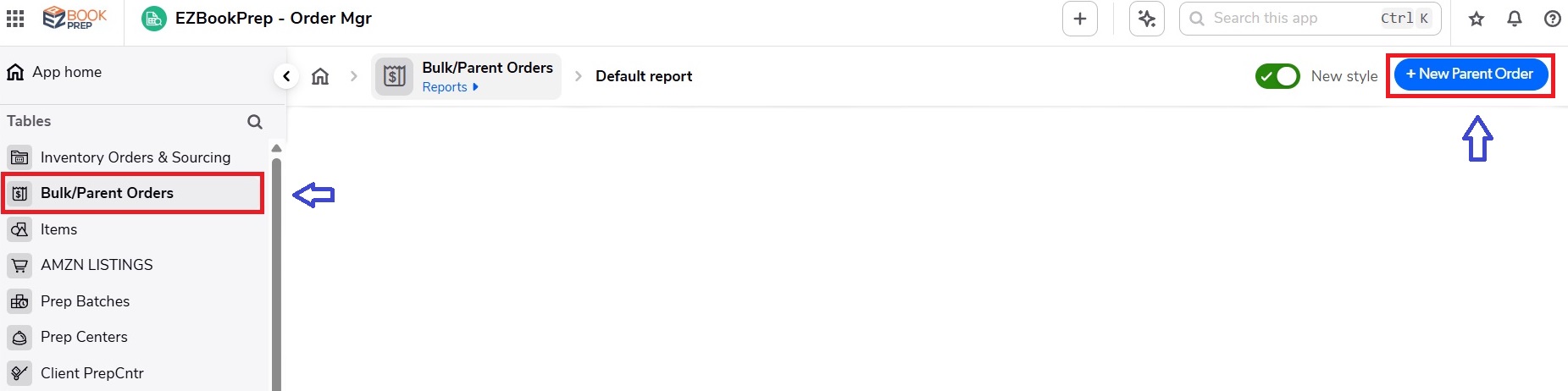
Once the new order form appears:
In the *"Client Account (ref) " field, select your name.
Select the Order date.
Type the Marketplace Seller if you bought the books you're about to input from one seller.
In the *"Source - Info " field, enter the marketplace where you purchased the book (e.g., eBay, Facebook Marketplace).
For "Purpose", select Arbitrage.
Enter the Order # from the seller.
For "Prep By", select EZP.
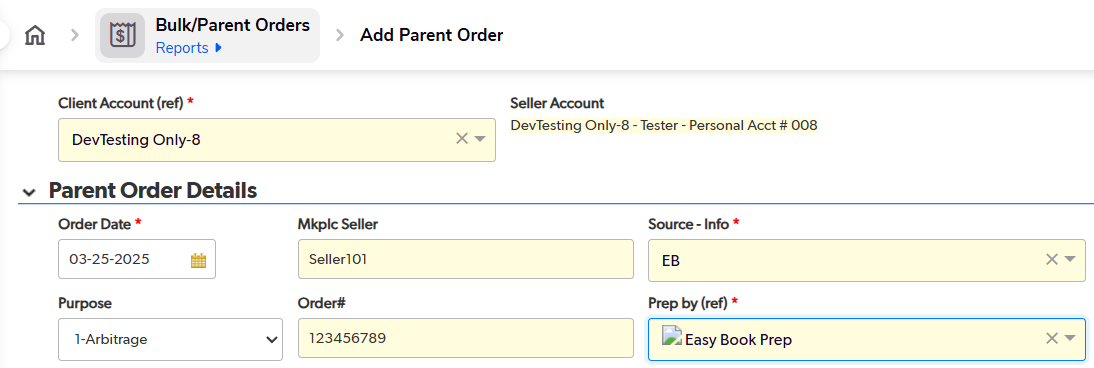
In the lower section:
Enter default information that will apply to books added under this parent order and click “Save & Close”
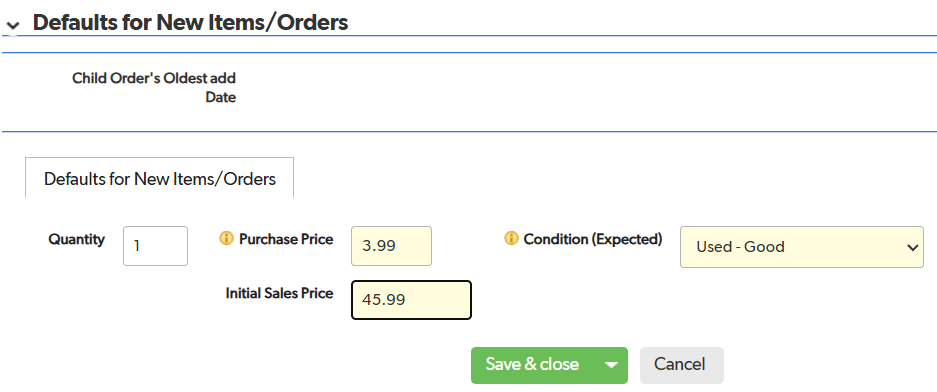
Note: These values are just default entries; you can still edit the Quantity, Purchase Price, Initial Sales Price, and Condition for each book added below this parent order.
Step 3: Add Individual Books to the Parent Order
Return to the "Bulk/Parent Orders" tab.
Locate the parent order you just created and open it.
In the "Inventory Orders" section, click "Add Inventory (Order)".
For each additional book:
Enter the ASIN.
Confirm or update the Condition.
Input the Purchase Price, Quantity, and Initial Sales Price (these fields can differ from the parent order defaults if needed).
Click Save and Close after adding each book.
Repeat the process for as many books as you purchased from the same seller or marketplace. Since the parent order's information will auto-fill, you only need to enter unique book details, making the process faster and more efficient.
If your parent order does not appear in the list, refresh the page and verify your entry details.
If you accidentally enter incorrect information, you can edit the order by reopening it from the "Bulk/Parent Orders" tab.