This guide will walk you through the process of locating orders for a specific ASIN and show you how to retrieve the invoice for a particular order step by step.
Log in to your Quickbase account.
Navigate to the Order Manager section. This is your starting point for managing and tracking your orders.
Click on AMZN LISTINGS to access your list of Amazon inventory.
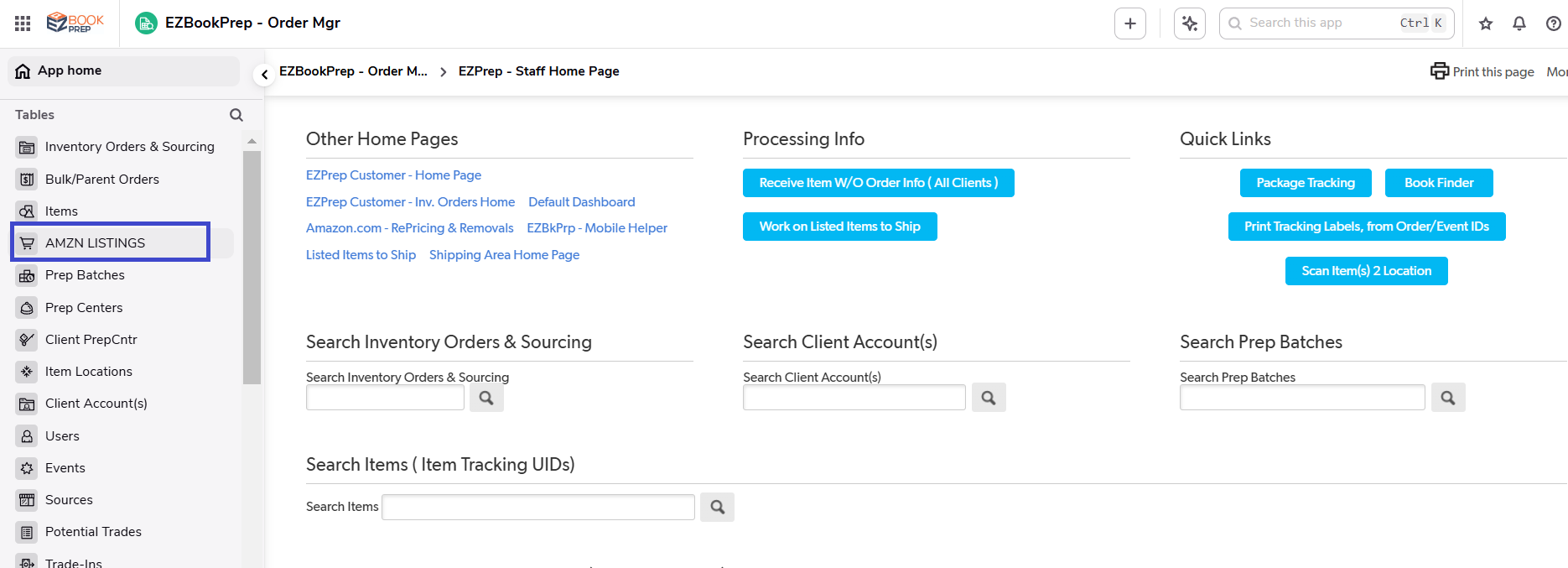
Enter the ASIN (Amazon Standard Identification Number) of the item you want to investigate into the search bar.
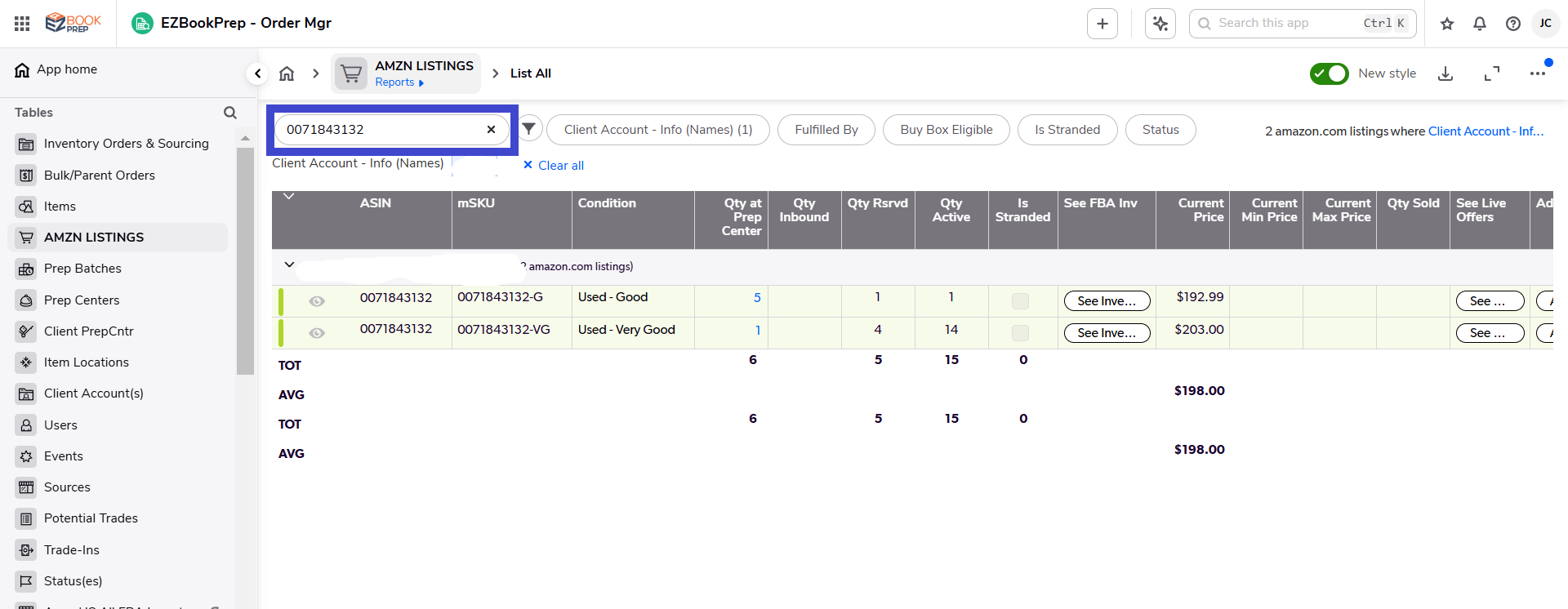
When your selected ASIN appears, you’ll see a list of inventories linked to it.
Click the eyeball icon on the left side of the ASIN to open the detailed view of each inventory.
Note: You have to do this in all the orders listed for this ASIN
Review the item’s information to ensure accuracy.
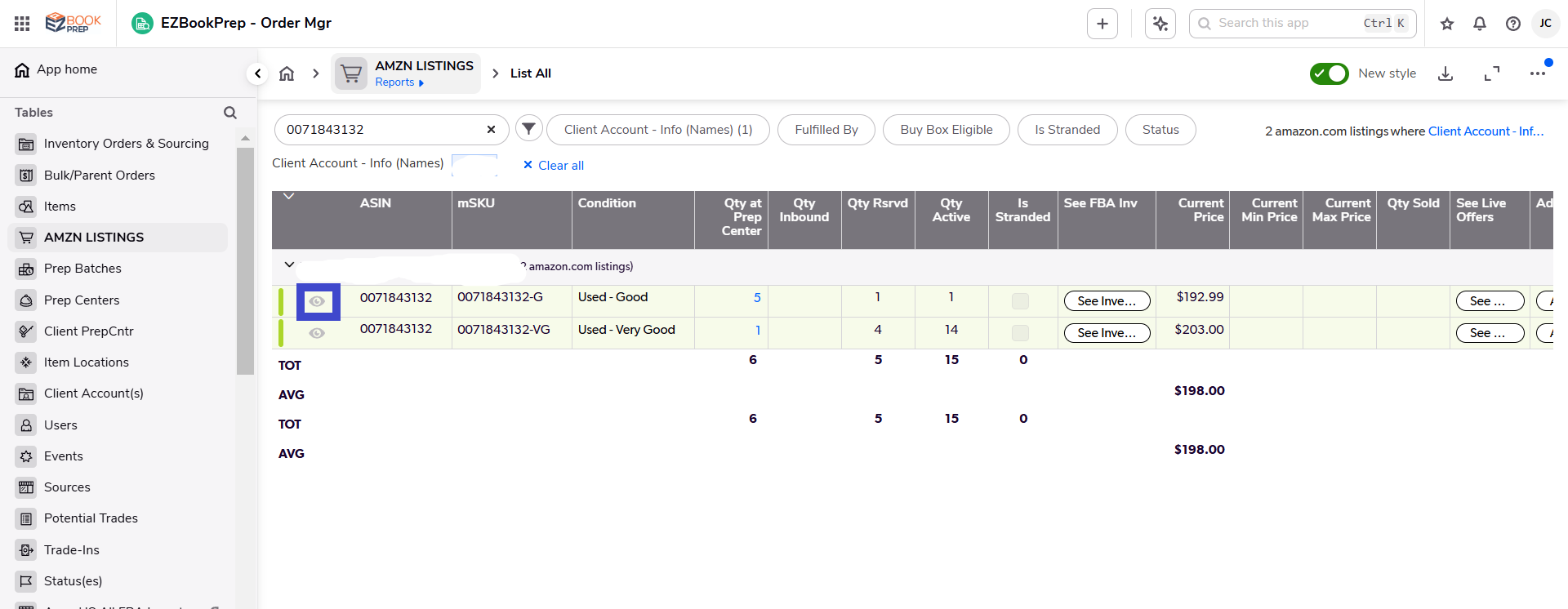
Scroll to the bottom of the inventory details page.
Click on Inventory Orders to view all the orders associated with the selected ASIN.
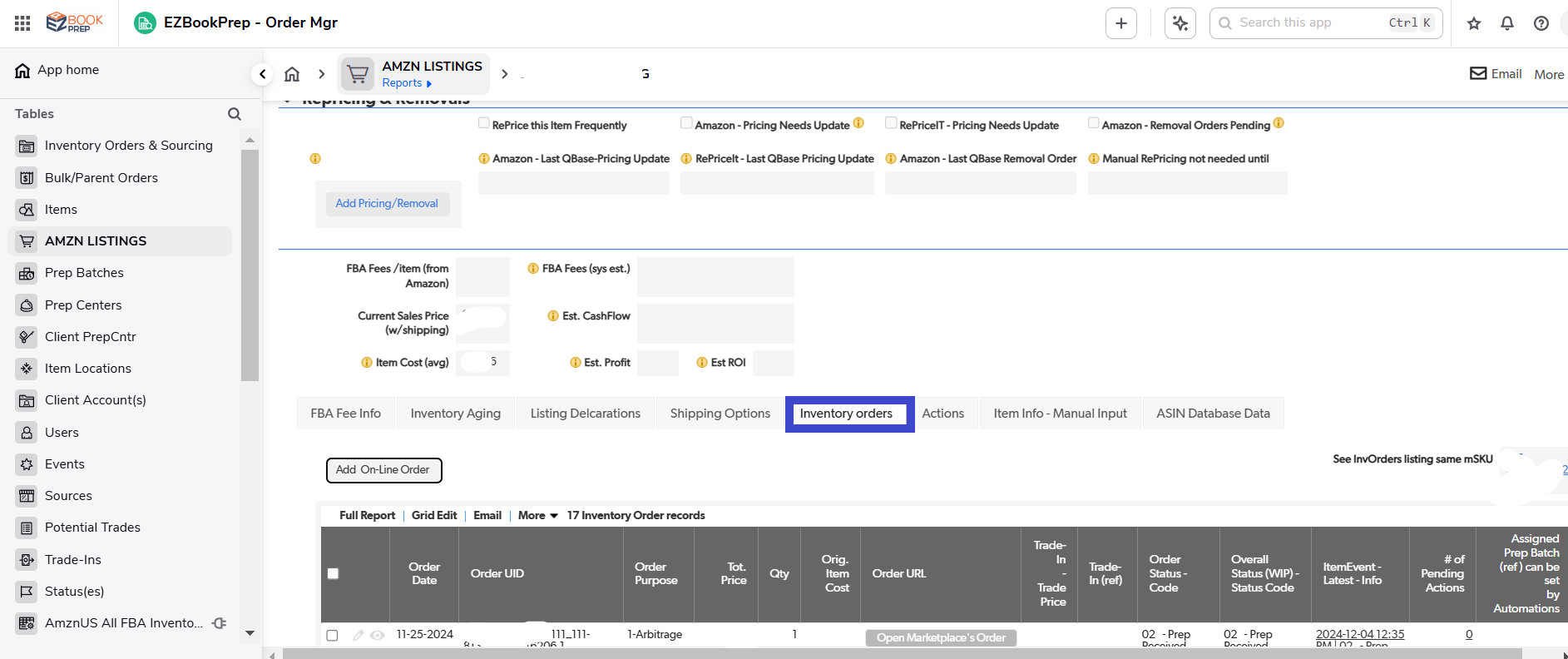
Each order under the ASIN will have an Order URL. Click on it to open the respective order page in your Amazon marketplace or store.

Once you’re redirected to Amazon, go to the My Orders section.
Locate the order number (#) of the specific item you need information about.
Click on View Order Details, which is located under the Order #.
On the Order Details page, look at the top-right corner for the Printable Order Summary option.
Click on it to generate and download the invoice for the selected order.
Repeat the steps above for any additional orders or ASINs you need to track.
Ensure you download and save the invoices for all purchases tied to your inventory.
ASIN Not Found in Quickbase
Ensure the ASIN is correctly entered in the search bar.
Verify the ASIN is part of your active inventory.
Order URL Redirect Issue
Check your internet connection.
Verify your Amazon login credentials.
Unable to Download Printable Order Summary
Ensure your browser allows pop-ups and downloads.
Try clearing your browser cache and cookies.
What if the ASIN doesn’t appear in the inventory?
Double-check the ASIN or contact your Quickbase administrator for assistance.
Can I use this guide for bulk order processing?
This guide is best suited for individual orders.
A: ASIN (Amazon Standard Identification Number) is a unique identifier assigned to products listed on Amazon.
A: The Printable Order Summary serves as an official record of the transaction and is essential for tracking, bookkeeping, and warranty claims.
A: Quickbase allows batch processing in some cases, but detailed tracking and invoice retrieval are usually done individually.
A: Ensure the product is correctly listed in your Amazon Seller Central account. If the issue persists, contact Quickbase support.
Managing Amazon Inventory in Quickbase
How to Resolve Missing or Incorrect ASINs
Troubleshooting Order URL Access Issues